I thought there may be people who want to know about the technical aspects of my hobby. There are several things I feel I should cover. First, what kind of audio equipment am I using? Second, what hardware is required to transfer LP’s to digital formats? Third, what software do you need to make this all happen?
Audio Equipment Used:
First there is the turntable. I use a Rega P-2 with the upgraded Bias 2 cartridge. The tonearm is the standard tonearm that comes with the P-2.
What do you think is the most important part of a turntable? Most responses I get are the cartridge or tone arm. The most important part of the turntable is the mechanism to turn the platter. It is the accuracy with which the platter spins that you are paying for when you buy a turntable. Next is the quality of the material the platter is made of. What you are looking for is material that does not vibrate. The audiophiles call it “dead”. How dead is the material? The turning mechinism has to turn the platter as accurately as possible without adding additional vibration that could be detected by the needle and add distortion. Next is the cartridge/needle and tonearm. I’d love to upgrade my turntable some day but for now I think it’s great.
Sound System:
The rest of my system is all Linn. I have Ninka Speakers (they are now discontinued) and they are set up active. These speakers had two ways to wire the speakers. If you chose passive you only needed one amp and standard connection. If you set them up active with two amps you could expand the dynamic range and performance dramatically. So I have two 85 watt Linn amps that bi-amp the speakers. I have a Linn CD player and pre-amp. The pre-amp has a built in phono stage. I have Sony PlayStation and a Sony 60 inch 1080p TV.
The thing that is most important for our purposes here is the turntable and power source.
Digital Audio Converter:
In order to transfer the signal to your computer you will need a DAC (Digital Audio Converter). I use the INport Pro by Xitel. (www.xitel.com) I truly love this piece of equipment and the software that comes with it. The quality of the wav. file created is great and the software is very user friendly. You have got to check this out. They also have a lot of other cool gadgets you should check out on their site. The cables that attach from a USB port on your computer to the audio system are all gold plated jacks. If you computer is far away from your sound system they also sell extension cables that have gold plated jacks as well. This hardware and software are really what makes the magic possible. INport comes with LP Recorder and LP Ripper. The recorder creates the WAV file and the Ripper allows you to splice up the WAV into individual songs or sections of the LP.
Software:
You will also need burning, editing software. I use Nero. This is the software I use to burn the digital file to a CD. I love this software too. (www.nero.com.)
The Process itself:
Step 1: Attach the DAC cable from a USB port on your computer to an out put RCA jack on your stereo. Be sure to mute your stereo system before you turn on the LP Recording software.
Step 2: Turn on the LP Recording software. Make sure the settings are for USB input, auto start, and auto leveling. Select the file you will save the WAV file to on your computer and then name the file you are about to create. (Example: The file I save to on my hard drive is called New Wav Files, if I was recording Ray Charles “What’D I Say” LP, I’d name the file What’d 1 (for side one).
Step 3: Now that the computer software is set up for auto start you can now start the LP record. Drop the needle on to the LP and hit your un-mute button. You are now recording music on to your hard drive.
Step 4: Once the side is recorded you can repeat the steps for the second side of the LP. Now you are ready to edit the tracks. Turn off LP Recorder and start LP Ripper. The software will prompt you as to how you want to divide the tracks. Choose “separate by detecting silence between tracks.” This is an in-exact science. The software might miss some of the tracks. Choose to edit the tracks manually and the actual wav file will appear on the screen. You can manually manipulate the start and stop of each track. Once you have them all ready to separate them you need to select the option to name all files. You can now type in the name of each track. Next you choose a location on your hard drive and then you save the individual track. The LP Ripper software then splits the giant main wav file into the individual tracks and uses the name you gave them in the saved file.
Step 5: Turn off LP Ripper and start NERO. Choose “make an audio CD” Open windows explorer and find the audio tacks you want to burn. Drag and drop them to NERO. Once you have them all in place click “Burn” The software will ask you to insert a writable CD. Place a CD in the tray. Click “Load” on your computer screen and wait. NERO will burn your CD in 2 or 3 minutes.
Your LP is now a CD!
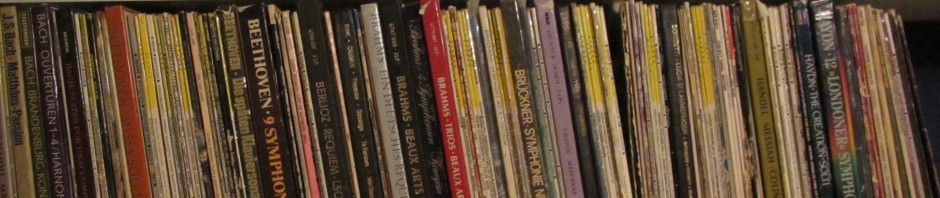
jr7h1c
ja77k8